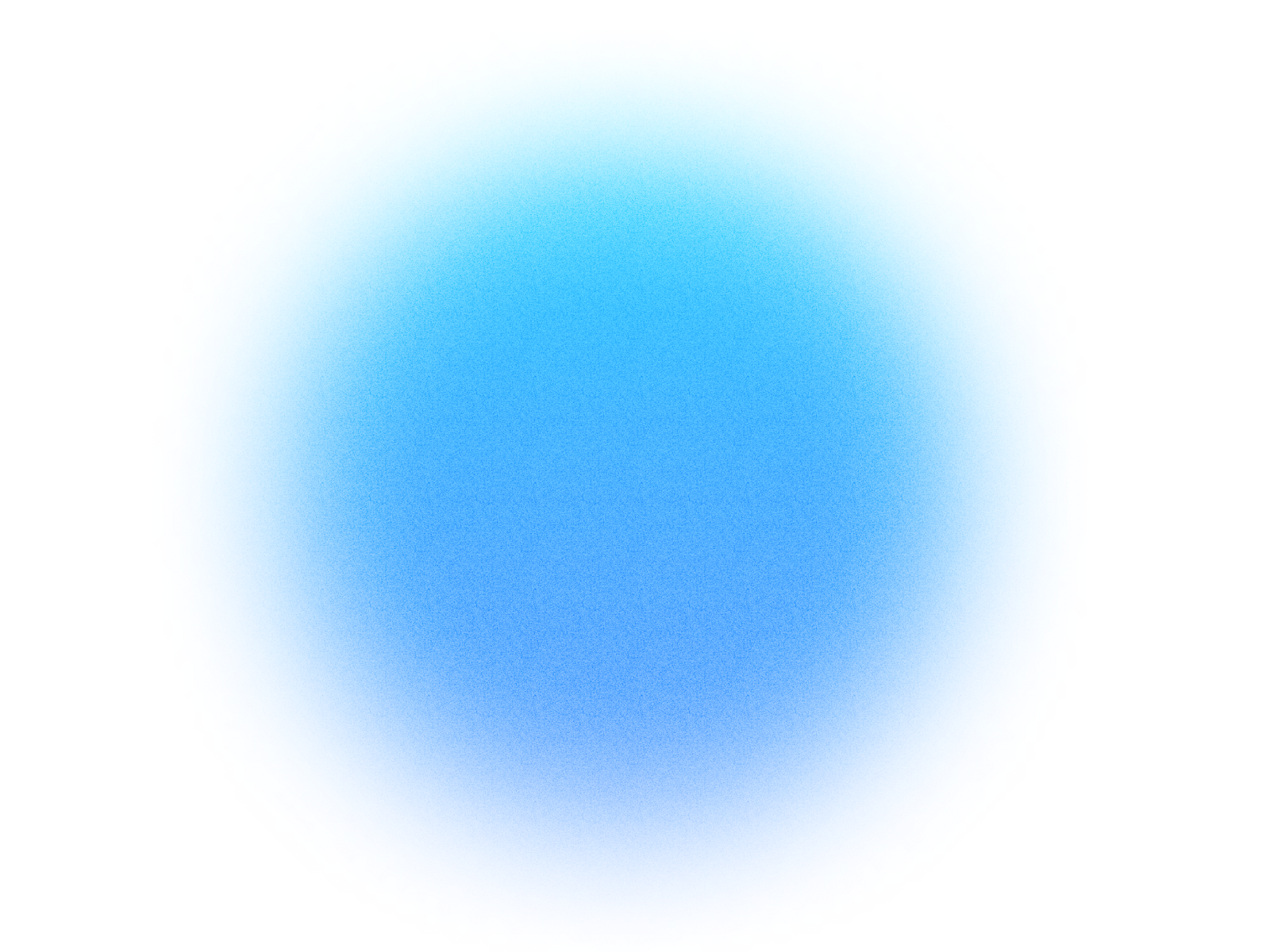
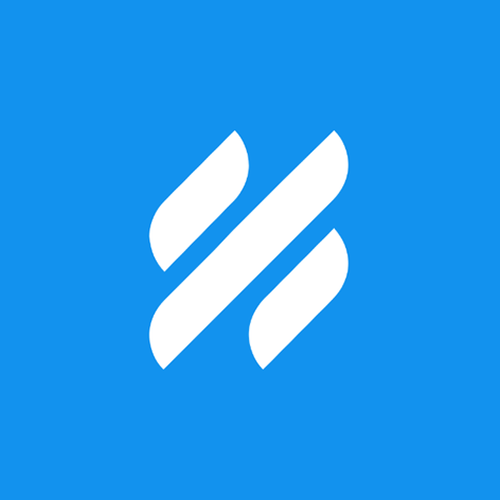
Log in if you already have an account.
Quick Info
- Secure cloud hosting
- Secure authentication
- 1.0.0
- Dec 19, 2025
Helpscout
Read and answer customer support emails
What can this MCP do?
Access Chat Details
Access the key details of a conversation, including the customer's identity. This information is essential for responding to messages.
Find Conversations by Status
Quickly locate customer conversations by filtering them based on their status, such as active, pending, closed, or spam.
Find an Inbox
Locate specific mailboxes by name or see all available inboxes. This helps you find the right place to start your conversation search.
Know Who I Am
Before you can reply to any conversation, this confirms your identity and user ID to the system.
Permanently Erase Conversation
Completely and permanently remove a conversation from your records. This action is irreversible and cannot be undone.
Precise Conversation Search
Quickly find any conversation you need. Use powerful filters to pinpoint specific customer interactions and easily search across your organized customer records.
Search All Conversations
Effortlessly search across all your conversations, including active, pending, and closed ones. This helps you quickly find what you're looking for, even if you're unsure of its current status, preventing 'no results' issues.
See Current Server Time
Displays the official, precise server time, ensuring accuracy when you need to find or organize time-sensitive information.
Send a Chat Reply
Send a message or response to an ongoing conversation or support ticket.
Show All Inboxes
Get a complete list of all your available inboxes. Use this to quickly see everything you have or to easily find a specific inbox to manage.
Start New Customer Chat
Initiate a brand new chat with a customer directly from your side.
View Conversation Thread
See every message exchanged in a particular conversation.
How It Works
1. Install the MCP
Install Helpscout from your Simtheory workspace with one click.
2. Connect Your Account
Securely authorize access to your Helpscout account.
3. Start Using
Your AI can now interact with Helpscout on your behalf.
Users also installed these MCPs
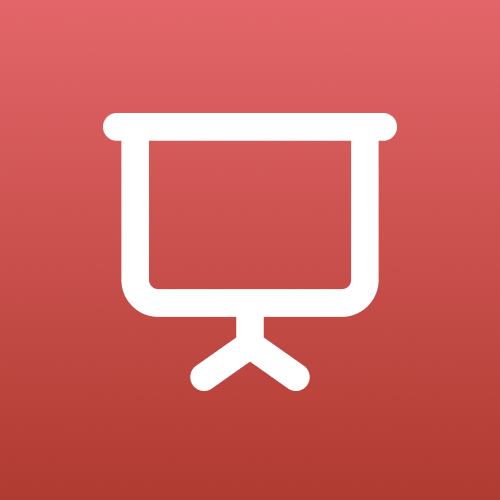
Slide Maker
Create stunning presentation slides with AI. Plan, generate, edit, and export to PowerPoint.

Make a song
Make a song with lyrics using AI: describe the style, genre, and mood of the song you want to create as well as providing lyrics you would like in the song.
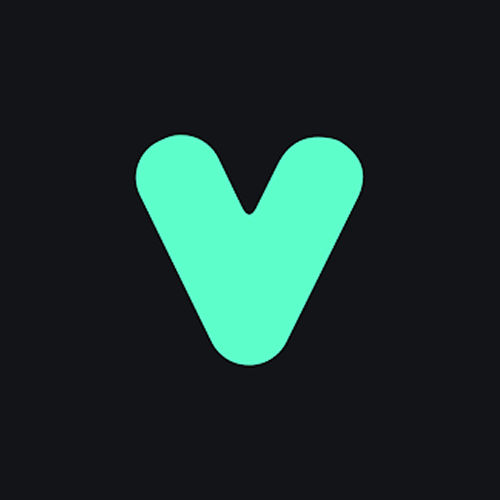
Make phone call
Make phone calls.

Workspace manager
Tools for workspace administrators to manage their workspace.
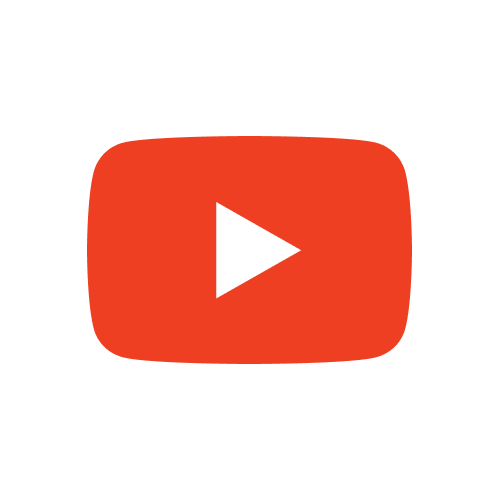
Youtube
Search YouTube for videos, get metadata, and extract transcripts.
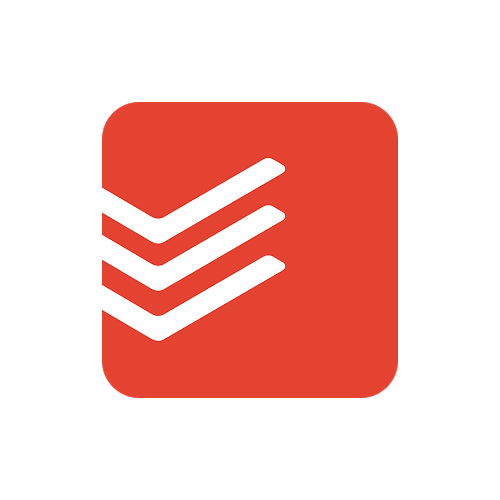
Todoist
Connect your Todoist account to manage tasks and projects with natural language.
Ready to use Helpscout MCP Server?
Sign up for Simtheory and install this MCP directly into your workspace to start leveraging its capabilities.
Get Started with Simtheory